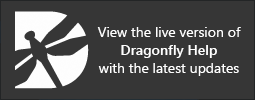ROI Properties and Settings
Each region of interest that is created or imported appears on a separate line in the top section of the Data Properties and Settings panel. You can control the visibility of a region of interest within a scene with the icons available in the top section of the panel, extract information about the selected region of interest, as well as access opacity settings and tools in the lower section. A pop-up is also available that provides access to additional tools for processing and analyzing regions of interest (see ROI Pop-Up Menu).
ROI properties and settings
A. List of ROIs B. Basic properties C. Statistical properties D. Tools E. 2D settings F. Opacity and color G. Clip
All regions of interest that are available are listed in the top section of the Data Properties and Settings panel.
- Click the Regions of Interest
 icon at the top of the Data Properties and Settings panel to see the available ROIs (see Filters for information about filtering the listed items).
icon at the top of the Data Properties and Settings panel to see the available ROIs (see Filters for information about filtering the listed items). - Click the Eye
 icon on the left side of a listed item to show or hide the region of interest in the 2D view of the current scene.
icon on the left side of a listed item to show or hide the region of interest in the 2D view of the current scene. - Click the 3D
 icon to show or hide the ROI in the 3D view of the current scene.
icon to show or hide the ROI in the 3D view of the current scene. - Click the Color
 box to change the highlight color applied to the region of interest. You should note that the color box indicates the currently selected color, as well as the color with the selected opacity applied.
box to change the highlight color applied to the region of interest. You should note that the color box indicates the currently selected color, as well as the color with the selected opacity applied. - Select a region of interest to view basic information about the ROI and its statistical properties (see Basic Properties and Statistical Properties) and access settings to modify its appearance in views (see 2D Settings, Opacity and Color, and Clip). Right-click a region of interest to access analysis and other functions (see ROI Pop-Up Menu).
The information available for a selected region of interest in Basic properties includes its geometry,
| Description | |
|---|---|
| Width | Is the total number of pixels along the X-axis and its physical dimension*. |
| Height | Is the total number of pixels along the Y-axis and its physical dimension*. |
| Depth | Indicates the total number of pixels along the Z-axis and its physical dimension*. |
| Time steps | Indicates the size of the time (T) dimension. |
| Total voxels | Indicates the total number of voxels in the region of interest. Calculated as width*height*depth*(time steps). |
| Volume | Indicates the total volume occupied by the region of interest. Calculated as voxels*(pixel size cubed). |
The information available for a selected region of interest in Statistical properties includes the surface of all labeled voxels within the ROI, as well as the percentage of that surface within the shape that defines the geometry of the ROI. Other statistics include the minimum, maximum, and mean values of the labeled voxels that correspond to a selected dataset. You can also compare the surface of a selected region of interest with another ROI.
Statistical properties

| Description | |
|---|---|
| Labeled voxels | Indicates the total number of voxels that are labeled within the ROI. |
| Volume (labeled voxels) |
Is the volume of all labeled voxels in the selected region of interest.
Percentage volume… Is the comparative percentage of the volume of labeled voxels (all values that fall within the histogram) and the total number of voxels within the selected region of interest. The total number of voxels is calculated from the shape of the region of interest, and includes both labeled and unlabeled voxels. |
| Auto refresh |
If selected, the number of labeled voxels and the volume of labeled voxels will be updated automatically whenever changes are made to the ROI.
Refresh… Lets you manually update the number of labeled voxels and the volume of labeled voxels. |
| Surface |
Is the surface area of the labeled voxels in the selected region of interest, calculated with two methods.
Surface (Lindblad 2005)… In this case, measurements of surface area are computed using the Lindblad surface area estimator, as described in Joakim Lindblad, Surface area estimation of digitized 3D objects using weighted local configurations. Image and Vision Computing, 23, 2005, pp 111-122 (DOI:10.1016/j.imavis.2004.06.012). Surface (Lorenson 1987)… In this case, measurements of surface area are computed using the marching cubes algorithm, as described in William E. Lorensen, Harvey E. Cline, Marching Cubes: A High Resolution 3D Surface Construction Algorithm. ACM SIGGRAPH Computer Graphics, 21(4), July 1987, pp 163-169 (DOI:https://doi.org/10.1145/37402.37422). Click the Compute Surface button to compute the surface of the ROI. |
| Feret diameters* |
Provides measurements of the size of the selected region of interest in an arbitrary direction.
Min Feret diameter… Indicates the shortest distance between any two points along the boundary of the labeled voxels at an arbitrary angle. Max Feret diameter… Indicates the longest distance between any two points along the boundary of the labeled voxels at an arbitrary angle. Click the Compute Feret Diameter button to compute the Feret diameters of the selected region of interest. |
| Dataset |
Allows you to extract statistics for the selected dataset. The dataset must have the same shape as the selected ROI and values are calculated for the labeled voxels that intersect with the image data.
Min…The minimum intensity value, expressed in the native units of the dataset. Max… The maximum intensity value, expressed in the native units of the dataset. Mean… The mean value, expressed in the native units of the dataset. Click the Refresh button to compute or update the dataset statistics. If Auto refresh is checked, information will be updated automatically whenever the selected region of interest is altered. |
| Comparative volume |
Allows you to compare the volume of a selected ROI with the current region of interest.
Click the Refresh button to compute or update the volume statistics. If Auto refresh is selected, information will be updated automatically whenever the selected region of interest is altered. |
|
|
Click the Copy to Clipboard button to copy the ROI statistical properties to your clipboard, which can then be pasted into another application. |
You can use the Histogram ![]() tool that is available in the Tools box to visualize and analyze the distribution of intensity values of image data that corresponds to the labeled voxels of a region of interest (see Analyzing Histograms Extracted From ROIs).
tool that is available in the Tools box to visualize and analyze the distribution of intensity values of image data that corresponds to the labeled voxels of a region of interest (see Analyzing Histograms Extracted From ROIs).
The options in the 2D settings box, shown below, let you change the appearance of ROIs in the 2D view of the current scene.
2D settings

Show only contour… If checked, the highlight applied to the selected ROI will only appear as a contour. You can adjust the thickness of the contour with the Contour thickness slider.
The Opacity and color settings let you adjust the appearance of regions of interest in 2D
In 2D views, you can adjust the opacity of the highlight applied to the selected region of interest and apply a LUT, as described below.
Opacity and color settings for 2D views

Use LUT… If checked, the colors of the applied LUT will be mapped to the underlying dataset values. You can select the image data that will provide the values in the Dataset drop-down menu, as well as select the required LUT by clicking the region of interest's color box in the Data Properties and Settings object list. LUTs will then be available in the LUT dialog.
Highlight slider… Lets you adjust the opacity of the highlight that is applied to the region of interest in the 2D views of the current scene.
In 3D views, you can control how regions of interest appear with the Diffuse, Specular, Highlight, and Labeled data sliders, as well as by applying additional settings, as described below.
Opacity and color settings for 3D views

| Description | |
|---|---|
| Use LUT |
If checked, the colors of the selected LUT will be mapped to the underlying dataset values.
ROI with solid color highlight (left) and with LUT applied (right) Note You can select the required LUT by clicking the region of interest's color box in the Data Properties and Settings object list. LUTs will then be available in the LUT dialog. |
| Use material |
Lets you assign a material preset, such as aluminum, bronze, cobalt, copper, concrete, and gold, to a region of interest. When applied, the selected material preset will override the currently selected color or LUT.
Material presets applied to a series of ROIs |
| Smoothed (global) |
This global setting uses reflected light and a kernel for applying smoothing to all regions of interest visible in the selected 3D view.
Original ROI (left) and smoothed ROI (right) |
| Edge contrast (global) |
This global setting produces an image in which the edges of regions of interest are emphasized and other features are rendered semi-transparent.
Original ROIs (left) and with edge contrast applied (right) |
| Diffuse | Lets you vary the strength of diffuse light reflected from the surfaces of the region of interest and is a characteristic of light absorbed by surfaces. Increasing this property with the Diffuse slider will result in surfaces being more defined. |
| Specular | Lets you vary the strength of specular reflections originating from the surfaces of the region of interest and is a characteristic of light reflected from shiny surfaces. Increasing this property with the Specular slider will result in increased reflections. |
| Highlight |
Lets you adjust the opacity of the colored highlight applied to the selected region of interest. At a value of 100%, the highlight will be fully opaque. At a value of 0%, the highlight will be transparent.
Original ROI with blue highlight (left) and will no highlight (right) |
| Labeled data |
Lets you adjust the opacity of all image data that is visible in the view and that corresponds to the labeled voxels in the region of interest.
At a value of 100%, image data that corresponds to the labeled voxels in the region of interest will be fully opaque. At a value of 0%, it will be transparent. Note You can extract regions of interest so that only the ROIs are visible by reducing the global volume opacity and increasing the labeled data opacity, as shown below. Original ROI with blue highlight (left) and ROI extracted from the image data Controls for adjusting the opacity of image data (Global volume opacity) is available on the Scene's Views Properties panel, as shown below. Additional opacity settings are available in the Opacity Settings dialog (see Opacity Console).
|
The tools in the Clip box, shown below, let you clip interactively along orthogonal planes of the selected region of interest in 3D views (see Clip Tool). You can also add and remove clipped regions from regions of interest (see Adding and Removing Clipped Regions), as well as use the Clip tool to crop a region of interest (see Cropping Datasets).
Clip panel

The options in the 3D effects box let you apply a selected visual effect, or a combination of visual effects, to a clipped region of interest in a 3D view. The properties of the visual effects that can be applied to a region of interest are described below.
In some cases, you may find it advantageous to apply multiple effects to a visual, such as window leveling and opacity. You should note that when rendering a visual, Dragonfly will apply the selected effects in the order in which they appear in the Effects panel. If required, you can reorder selected effects with the Up and Down buttons on the right side of the panel, as shown below. Reordering effects will have an impact on the final look of the visual by either subtly or dramatically changing its appearance.
Reordering multiple effects